Email on the Web Home The BlueLight Internet Email on the Web Home page provides direct access to your Email features, including various privacy settings to enhance your NetZero Message Center experience. It also allows you to add new contacts or import existing contacts into your address book instantly. The following information will help you understand the new BlueLight Internet Email on the Web Home page. Email
Email Summary This section will provide all the necessary information about your email. 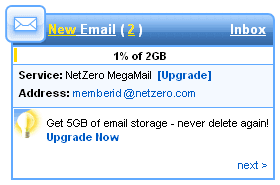 New Email:
This displays the total number of new/unopened email messages in your Inbox. Inbox:
This takes you to the Email section, and lists all your email messages under the Inbox. Email Storage Meter:
This displays how much of your email storage limit you are using, and how much is available, based on your service level. Email Service Level:
This indicates your email service level, based on your subscription. The upgrade link allows you to upgrade to a higher level of service and utilize more features. Email Address:
This will show the email address you are currently logged in with. Tip:
This displays various email features available, and shows Learn more links that provide instructions to configure your email features.
The next link would display another useful tip. Privacy Settings
The following email settings are available in this section with an option to configure them based on your service level: 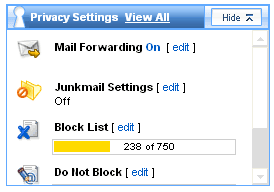 Note: Upgrade links will exist for features not available with your present service level. The View All link will take you to the Email Features section listing all the email settings. The following are displayed when a feature has not been configured: - Mail Forwarding - displays OFF
- Junk Mail Settings - displays the current settings level (i.e. 'Standard')
- Block List - displays the number of entries in the Block List and the total number available (i.e. '0 of 1500')
- Do Not Block List - displays the number of entries in the Do Not Block List and the total number available (i.e. '0 of 1500')
- Sort & Delete - displays the number of entries in the Sort & Delete List and the total number available (i.e. '0 of 50')
The following are displayed when a feature has been configured: - Mail Forwarding - displays ON and the email address to which mail is forwarded
- Junk Mail Settings - displays the current settings level (i.e. 'Standard')
- Block List - displays the number of entries in the Block List and the total number available (i.e. '0 of 1500')
- Do Not Block List - displays the number of entries in the Do Not Block List and the total number available (i.e. '0 of 1500')
- Sort & Delete - displays the number of entries in the Sort & Delete List and the total number available (i.e. '0 of 50')
Hide or Show the Privacy Settings In this section, the Privacy Settings box can be configured to Show or Hide the features displayed under it. This state is saved for future sessions.Address Book 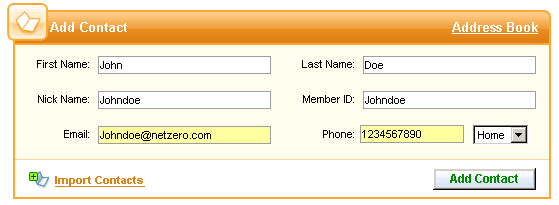 Add Contact To add a contact you need to enter the information in the appropriate fields, and click Quick Add. The Address Book link will take you to your Address Book. The Import Contacts link will take you to the Import Contacts page to help you import your other address book contacts into Message Center.
Back to the Main Menu
| 