Email Features - My Information On the My Information section of the Email Features menu, you can do the following: Modify Name - Change your name as it appears in your outgoing mail.
Signature - Add a custom signature to your outgoing messages.
My Password - Change your password for BlueLight Internet Email.
My Account - Access your BlueLight Internet Account Summary and Billing History.
Create Email Address - Create another Email address for friends and Family.
Check other Email - Check another Email on the Web account.
Modify Name - Type your name in the box as you would like to see it displayed in the From: line of your messages.
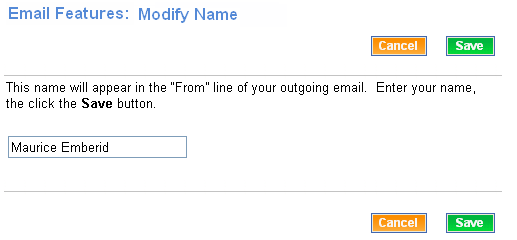 - Click Save to save your changes, or click Cancel to cancel your changes.
Signature - Sign into the BlueLight Internet Message Center.
- Click Settings.
- Select Email Features from the dropdown list.
- In the My Information section of the Email Features menu, click Signature
- In the Signature box, enter up to 400 characters, or 5 lines of text that you would like to attach to the bottom of all your outgoing messages.
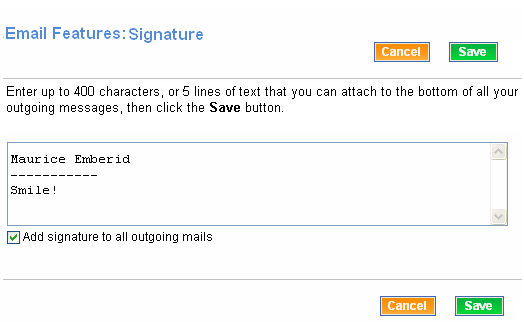 - If you would like to add your signature to all outgoing messages, click the checkbox next to Add signature to all outgoing mails.
- Click Save to save your changes, or click Cancel to cancel your changes.
My Password - Enter your member ID, current password, new password, and new password again.
- Click Submit Your Request to change your password, or Clear the Form to start over.
My Account - Click here to access your BlueLight Internet Account Summary and Billing History..
Create Email Address - Go through the steps to create a free BlueLight Internet account. For more details, click here.
Check other Email - You can check another account simply by entering the new email address and password then clicking Sign In.
Back to the Main Menu
| |
