Configuring your Junk Mail Settings It is possible to configure your Junk Mail settings to be more or less restrictive on incoming messages. To get to the Junk Mail Settings screen: - Click the Email Features link and select Junk Mail Settings.
OR - Open your Junk Mail folder by clicking it on the left navigation bar.
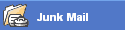 - The Junk Mail folder screen will appear, telling you your current Junk Mail Settings setting.
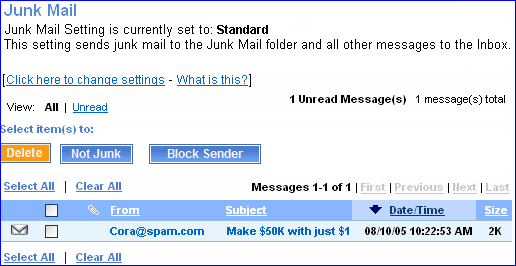 - From the Junk Mail Settings screen, if you find messages in your Junk Mail Settings folder you feel are legitimate and not junk, you can select the messages and click Not Junk.
- From the Junk Mail Settings screen, to change your Junk Mail Settings setting, click the link to Click here to change settings.
- The Junk Mail Settings screen will appear.
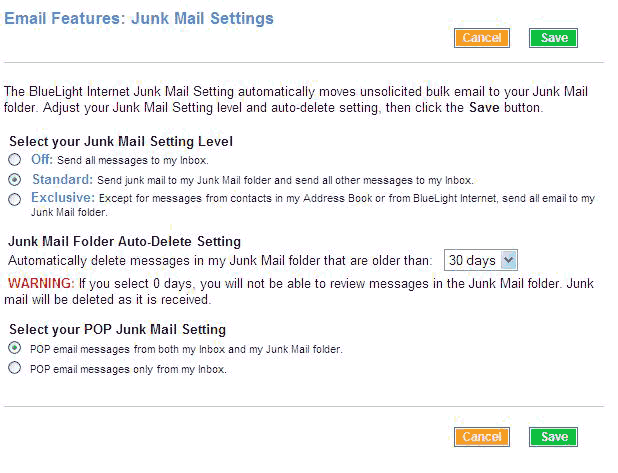 There are three Junk Mail Settings levels: - Off - All messages will go to your Inbox
- Standard - Messages considered to be junk by BlueLight Internet's junk filters will automatically go to the Junk Mail Settings folder, while all other messages will go to your Inbox.
- Exclusive - All messages will go to the Junk Mail Settings folder unless the message is from any contact in your Address Book or from BlueLight Internet.
To change these settings, click the circle next to the setting you want. You can also determine how long messages can stay in the Junk Mail folder before being automatically deleted. Choices from the drop-down menu include: Never, 90 days, 30 days, 15 days, 7 days, 2 days, and 0 days. 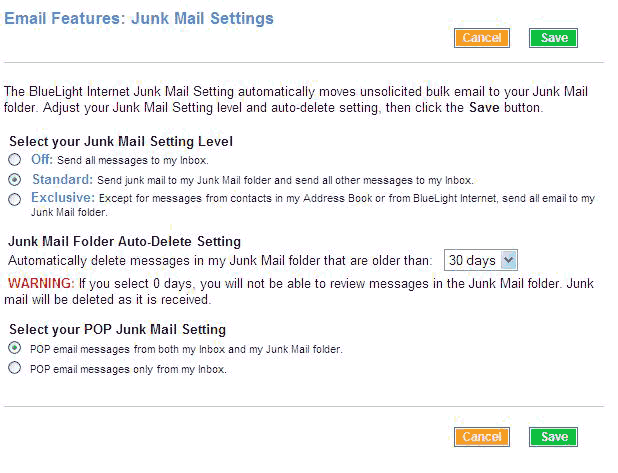 Warning: If you select 0 days, you will not be able to review messages in the Junk Mail folder. Junk mail will be deleted as it is received. When finished click Save. Your updated setting will appear at the top of the Junk Mail folder screen. 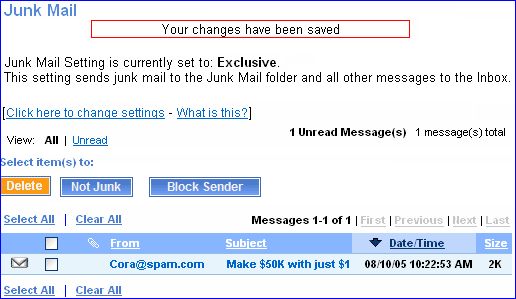
Back to the Main Menu
| |
