BlueLight Internet Companion - Menu Options The BlueLight Internet Companion has several buttons conveniently placed to help you get the most from your time online: BlueLight Internet Button  Clicking the BlueLight Internet button will take you to the My BlueLight Home page, where you can see the latest headlines, check your BlueLight Internet email, get technical support, and more! Options Button 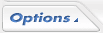 Clicking the Options button will pop up a menu listing all of the options and services available to you through the BlueLight Internet Companion. The available options are:
View - Lets you decide where you want the BlueLight Internet Companion docked. 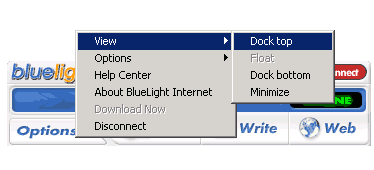
- Dock Top
- Float
- Dock Bottom
- Minimize Options 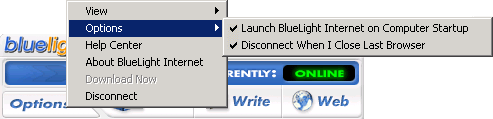 - Launch BlueLight Internet on Computer Startup:(Checked by default) Uncheck this option if you do not want BlueLight Internet to launch automatically when you start your computer.
- Disconnect When I Close Last Browser: (Checked by default) Uncheck this option if you do not want BlueLight Internet to disconnect when you close the last browser window. Other Options: 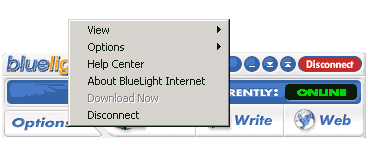 Help Center - Provides links to several BlueLight Internet support Web pages, including tutorials on using the BlueLight Internet software. About BlueLight Internet - Displays the BlueLight Internet Companion version number, patent and copyright notices. Download Now- Get the complete version of BlueLight Internet. If this option is grayed out, you are already using the complete version of BlueLight Internet. Disconnect - Disconnects you from BlueLight Internet. Email Buttons - Inbox and Write  Inbox Button - Click the Inbox button to go to the Inbox for BlueLight Internet Internet Email. Write Button - Click the Write button to compose a new message for BlueLight Internet Internet Email. Web Button 
To launch your home page, click the Web button. Go Search! Button (Classic Mode only) 
If you need to run a quick search, just click the Go Search! button and you will be taken to our easy-to-use search engine. Once here, typing in a general word, such as music or sports, automatically runs a search and displays the results in your browser. After searching, all you have to do is click the URL or hypertext link of your choice. Help Button  Click the Help button to visit the BlueLight Internet Support site. Disconnect Button  Click Disconnect when you are ready to disconnect from BlueLight Internet.
| 