How do I Enable or Disable Auto-Protect in Norton AntiVirus Online? Please follow the step-by-step instructions to enable or Disable Auto-Protect using Norton AntiVirus Online. To Enable Auto-Protect using Norton AntiVirus Online: - Double-click the Norton AntiVirus icon on the desktop.
- Click Norton AntiVirus.
- Click Status.
- Click the Auto-Protect link.
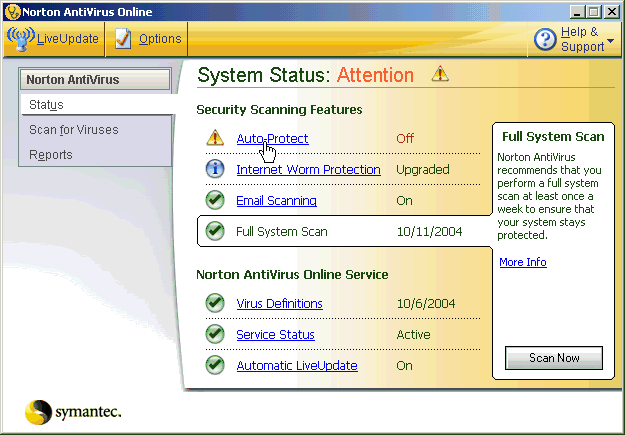 - Click the Turn On button.
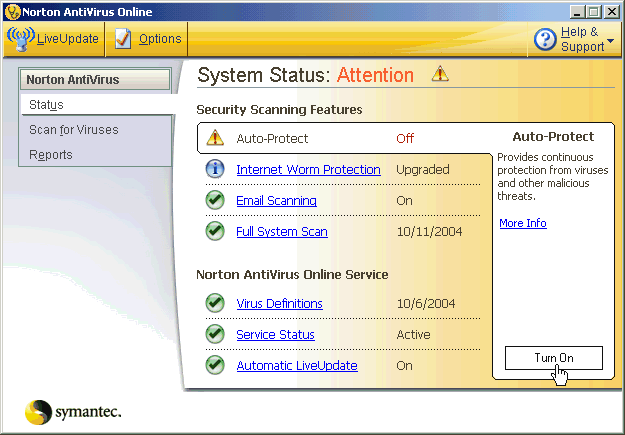 To Disable Auto-Protect in Norton AntiVirus Online: - Double-click the Norton AntiVirus icon on the desktop.
- Click the Options button.
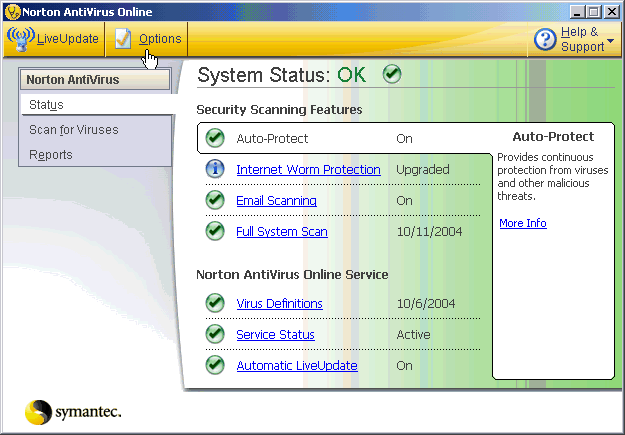 - Click the Auto-Protect link.
- Uncheck the box Enable Auto-Protect (recommended).
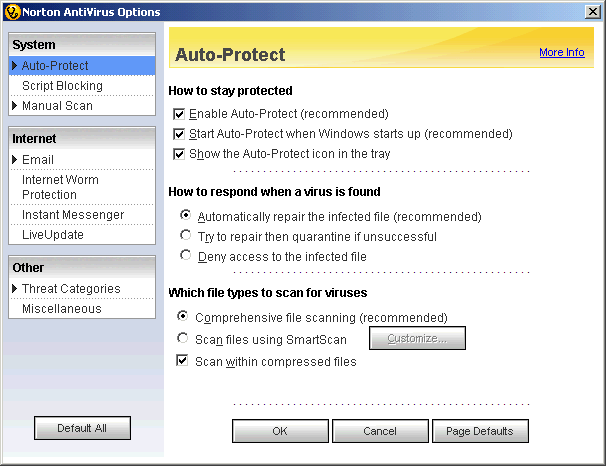 - Click OK .
- Select the time duration to disable Auto-Protect.
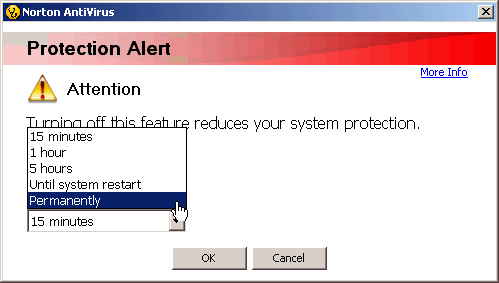 - Click OK.
If you need any further assistance, please click here for a list of available support options.
Related Items: How do I activate my Norton Program?
How do I Install and Activate Norton AntiVirus Online?
How do I scan for viruses in Norton AntiVirus Online?
How do I Disable Norton AntiVirus Online?
How do I Enable or Disable Email Scanning in Norton AntiVirus Online?
How do I Enable or Disable LiveUpdate in Norton AntiVirus Online?
How do I Uninstall Norton AntiVirus Online? Return to Norton AntiVirus Online - Frequently Asked Questions page
|