Using the BlueLight Internet Toolbar One of the new features included with BlueLight Internet is the BlueLight Internet Toolbar, a toolbar added to Internet Explorer. The BlueLight Internet Toolbar has convenient shortcuts, such as quick links to BlueLight Email on the Web, our Search tool, Autos, and our Channels. When you log on to BlueLight Internet for the first time, the BlueLight Internet Toolbar will be added to your Internet Explorer Web browser.
A.BlueLight Internet button Clicking the BlueLight Internet button will pop up a series of options: 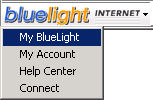 - My BlueLight - Takes you to the My BlueLight Home page, where you can see the latest headlines, check your BlueLight Internet email, get technical support, and more!
- My Account - Takes you to a page where you can check your BlueLight Internet account status.
- Help Center - Takes you to the BlueLight Internet Help Center.
- Connect / Disconnect - Select this option to connect to or disconnect from BlueLight Internet

B. Go Search! To use the BlueLight Internet Search function on the BlueLight Internet Toolbar: - Type in a general search keyword in the Search bar (For example: Music).
- Click the Go Search! button on the BlueLight Internet Toolbar.
- BlueLight Internet will automatically run a search and open your browser with the results.
Now all you have to do is click on the URL or hypertext link of your choice, and you will be taken directly to the Web site you selected. 
C. Inbox button Next to the Go Search! button is the Inbox button. Clicking the Inbox button will go to your BlueLight Email on the Web Inbox. If you have new mail in your Inbox, the green dot will light up. Clicking the down arrow next to the Inbox will open up several options: 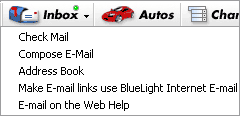 Check Mail - Goes to your BlueLight Email on the Web Inbox.
Compose Email - Opens BlueLight Email on the Web and composes a new message.
Address Book - Opens your BlueLight Email on the Web Address Book.
Make Email links use BlueLight Internet Email - Selecting this option causes clicking email links to open BlueLight Email on the Web and composes a new message to the email address in the email link.
Email on the Web Help - Takes you to support pages for BlueLight Email on the Web. 
D. Autos  Click the Autos button on the BlueLight Internet Toolbar to link to our sponsored Web page to help select the car that's right for you. 
E. Channels  Click the Channels button on the BlueLight Internet Toolbar to visit the BlueLight Internet Channels page, which has quick links to various useful services and features. 
F. Disconnect  To quickly log off from BlueLight Internet, click the Disconnect button on the BlueLight Internet Toolbar 
G. Showing and Hiding the BlueLight Internet Toolbar The BlueLight Internet Toolbar, which contains useful links to BlueLight Internet's various services, is installed into your Internet Explorer browser automatically when you install BlueLight Internet. To hide the BlueLight Internet Toolbar: - Open Internet Explorer.
- Click View and select Toolbars.
- Select MyBlueLight to uncheck it.
 To show the BlueLight Internet Toolbar: - Open Internet Explorer.
- Click View and select Toolbars.
- Select MyBlueLight to check it.

| 