Microsoft - Internet Explorer 7.x How do I prevent Web site addresses from appearing when I type in the address bar of my browser? As you type Web site addresses in the address bar, Internet Explorer suggests Web site address matches you've previously typed. This Internet Explorer feature is called AutoComplete. If you'd like, you can turn the AutoComplete feature off. To turn AutoComplete off in Internet Explorer 7.0: - Open Internet Explorer
- From the Tools menu, select Internet Options.
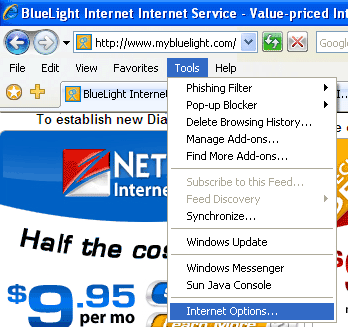 - Select the Content tab.
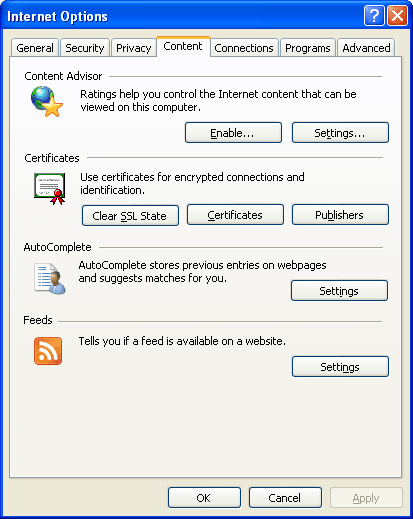 - Under AutoComplete, click Settings.
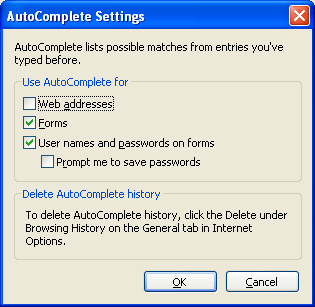 - The AutoComplete Settings screen will appear. Clear the Web addresses check box, then click OK.
- Click OK to close the Internet Options screen.
To delete the AutoComplete history in Internet Explorer 7.0: - Open Internet Explorer
- From the Tools menu, select Internet Options.
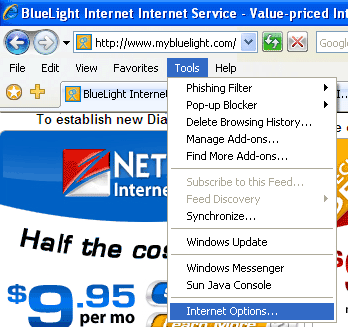 - Select the General tab.
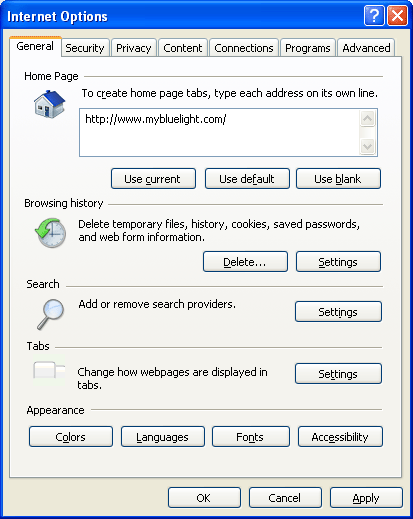 - Click on Delete, under Browsing History.
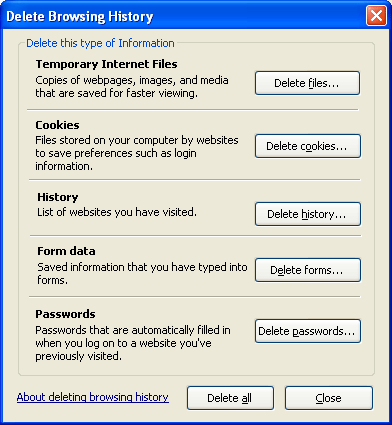 - Click the Delete Forms button under Form Data.
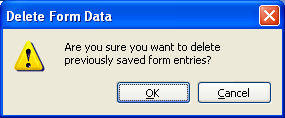 - Click the Delete Passwords button under Passwords.
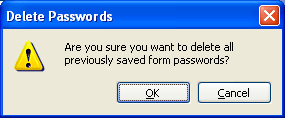 - Click Close.
- Click OK to finish.
| |
