Microsoft - Internet Explorer 5.0 Configure the Browser and Home Page 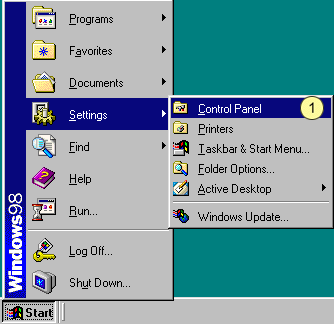 - Click on the Windows Start button, point to Settings and select Control Panel.
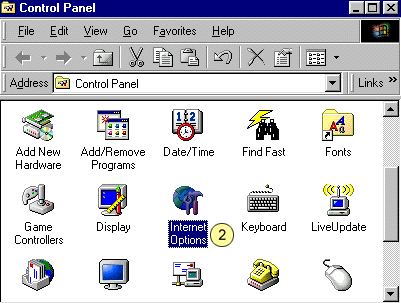 - Double-click on the Internet Options icon.
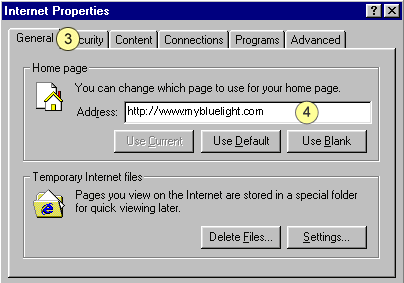 - Select the General tab.
- In the Address text box, type in the web address that you want use as your Home page. For example: www.mybluelight.com
Note: While browsing, you can return to this page by clicking the Home button on the toolbar. - Select the Connections tab.
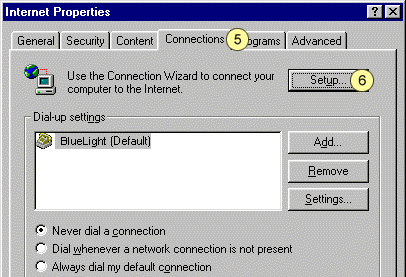 - Ensure that the circle next to Never dial a connection is checked and click on the Setup button.
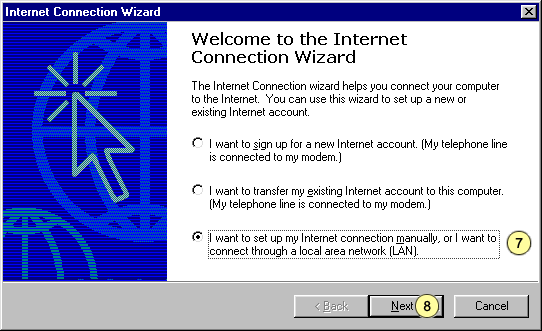 - Check the circle next to I want to set up my Internet connection manually...
- Click on the Next button.
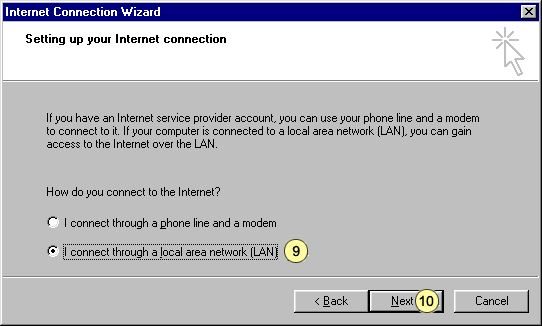 - Check the circle next to I connect through a local area network (LAN).
Note: BlueLight Internet's custom dialer will establish a connection to the Internet for you. - Click on the Next button.
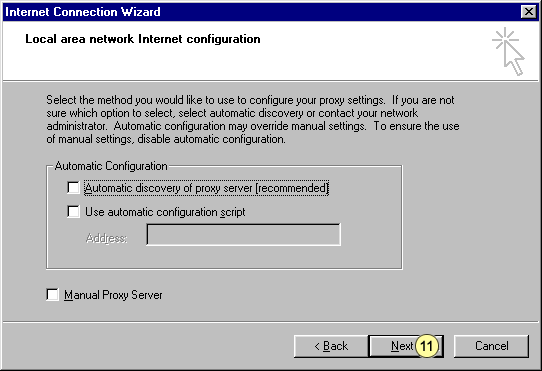 - Leave all of the check boxes on this screen blank. Click on the Next button.
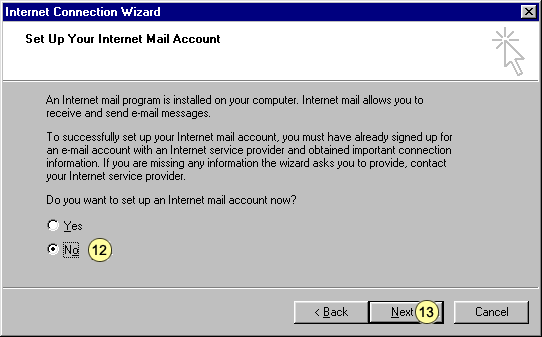 - Check the circle next to No.
- Click on the Next button.
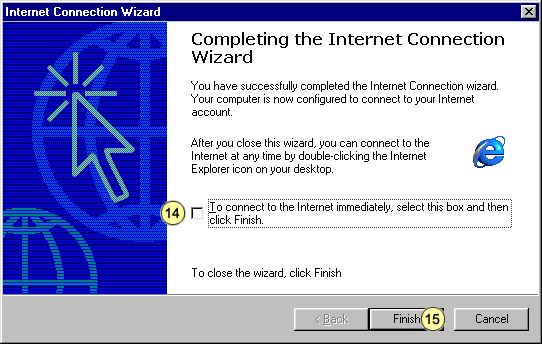 - Uncheck the box next to To connect to the Internet Immediately...
- Click on the Finish button to exit.
| |
