Microsoft - Internet Explorer 4.x Clear the History Folder - Click on the Windows Start button.
- Point to Settings and click on Control Panel.
 - Double-click the Internet Options icon.
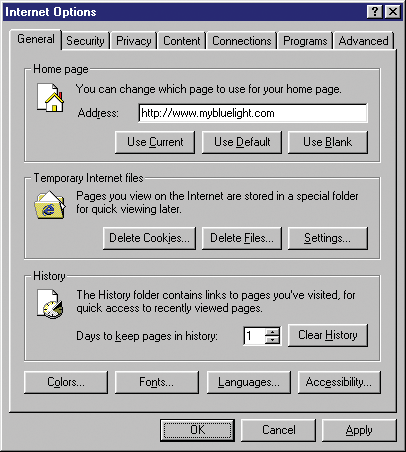 - Under History, click on the Clear History button.
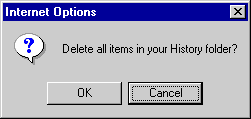 - When asked to confirm, click OK.
Note: This may take a few minutes depending on how much disk space the folder occupies. - Click OK to exit.
| |
