How do I set my Time Zone? To change or set a new Time zone for your incoming messages, please follow the steps below. Note: You will be required to select a Time Zone before you can log into the BlueLight Internet Email on the Web. If you do not select a Time Zone, then you will be prompted to do so at every log in until the action has been completed. Change Time Zone:- Sign into the BlueLight Internet Email on the Web.
- Select Email Features.
- Under Preferences, click Time Zone.
- You will be taken to the Email Features: Time Zone screen.
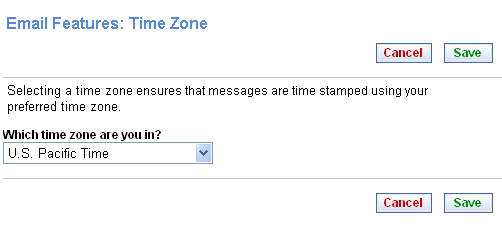 - Select your local Time Zone from the dropdown list.
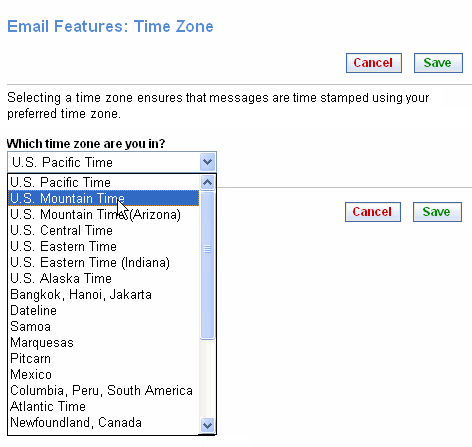 - Your new time zone will appear in the text box.
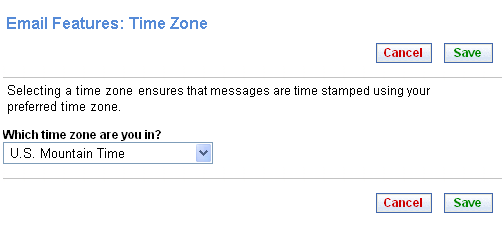 - Click Save to save your changes, or click Cancel to cancel your changes.
Back to the Main Menu
| 