Deleting Messages To delete messages from your Email on the Web account: - Find the messages you want to delete, and click the check box to the left of the sender's name.
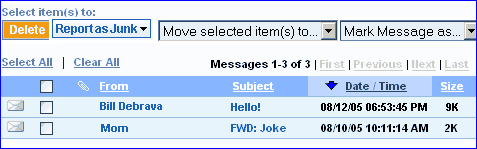 Note: You can quickly select every message by clicking Select All. This will put a checkbox next to every message displayed on the page. To uncheck everything, click Clear All. - Click Delete to send your selected messages to the Trash folder.
 Any messages you checked off will be moved to the Trash folder for your final review. 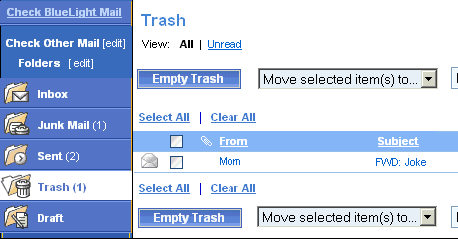 To permanently delete messages in the Trash folder: - Select the Trash folder in the navigation bar.
- Click Empty Trash.
Note: Messages left in the Trash folder will be permenantly erased when you log out of Email on the Web, regardless if you empty your trash or not.
Retrieving messages accidentally sent to the Trash If you accidentally delete a message and want to retrieve it, you can move the message from the trash folder to another folder. To do this: - Put a checkbox next to the message(s) you want to move from the Trash folder.
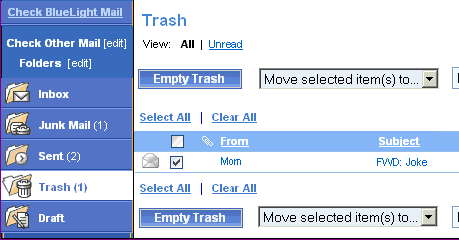 - Click the Move selected item(s) to... dropdown box and select the folder you want to move the message to.
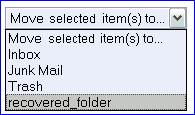
Back to the Main Menu
| 