Opening Attachments The following steps will help you view and save attachments using Email on the Web: Viewing an Attachment: - Login in to BlueLight Internet Email on the Web by visiting webmail.mybluelight.com.
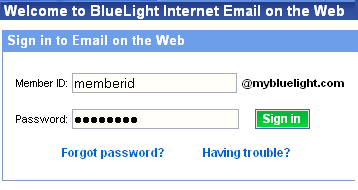
- Go to your Inbox and open the mail with the attachment.
- Messages with an attachment have a paperclip icon next them.
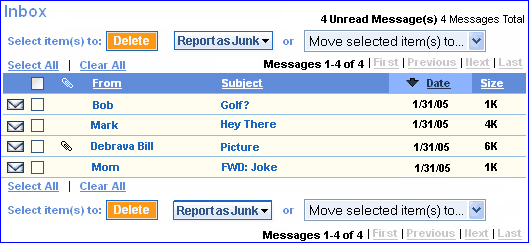
- Click on either the sender's name or the subject to open the message.
- The attachments appear at the bottom of the message in the appropriate section, either Photos & Images or Files & Documents.
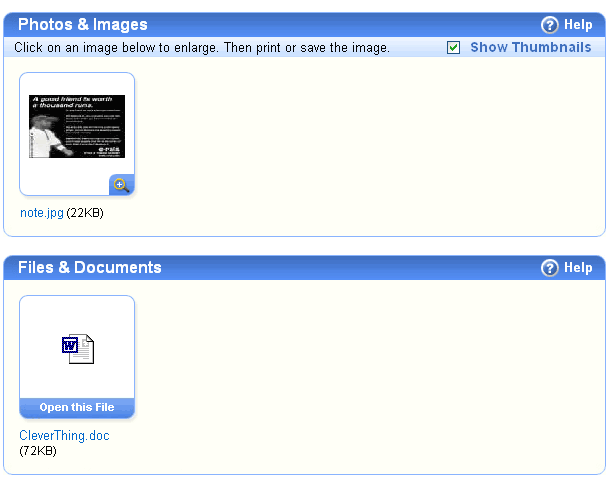
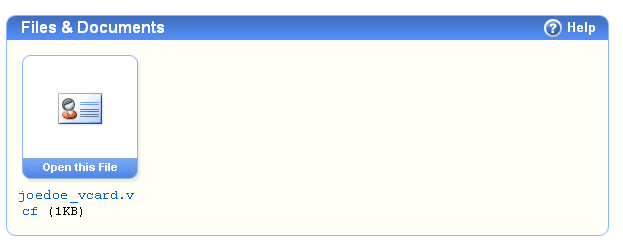
Note: If there is an attachment in the Photos & Images section, you can view a thumbnail of the image by checking the box: Show Thumbnails

- To open a Photo or Image attachment, click on the magnifying glass on the bottom right of the box.

- To open a File or Document attachment, click Open This File.

- Picture attachments (such as .gif, .jpg, or .bmp) appear in the Photo Viewer, while File attachments (such as .txt or .doc) open in your word processor.
- vCard attachments open in the Address Book: Add New Contact page, automatically transferring information into the appropriate sections.
Please note vCards frequently contain information which doesn't have a matching field in the Address Book. Any extra vCard information will not be transferred.
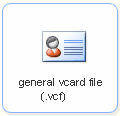
- To save your new contact to your Address Book, click on Save. If you want to cancel, click Cancel, or if you'd like to start over, click Reset to clear the textboxes.
Saving an Attachment: If you want to save an attachment to your computer, follow the steps below: Picture Attachments: - Login in to BlueLight Internet Email on the Web by visiting webmail.mybluelight.com.
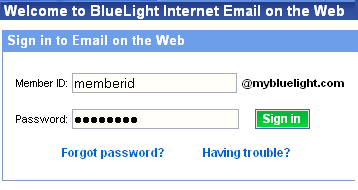
- Go to your Inbox and open the mail, which has the attachment in it.
- Open the attachment by clicking on the magnifying glass on the bottom right of the attachment box.
- The image will appear in the Photo Viewer.
- Click Save original image to my computer.

- Select an appropriate location on your hard drive or disk and click Save.
Text Attachments: - Login in to BlueLight Internet Email on the Web by visiting webmail.mybluelight.com.
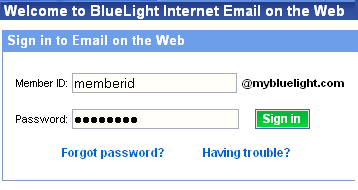
- Go to your Inbox and open the mail, which has the attachment in it.
- Open the attachment by clicking:Open This File .

- Select File from the top of the screen.
- Select Save.
- Select an appropriate location on your hard drive or disk and click Save.
To save attachments directly from the email: - Right click the attachment while it is in the File & Document section.
- Select Save Target As:
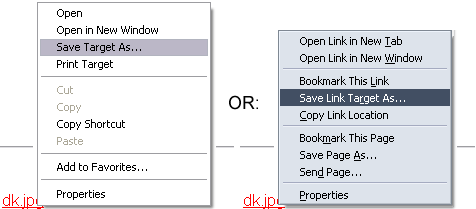
- Find an appropriate location on your hard drive or disk and click Save.
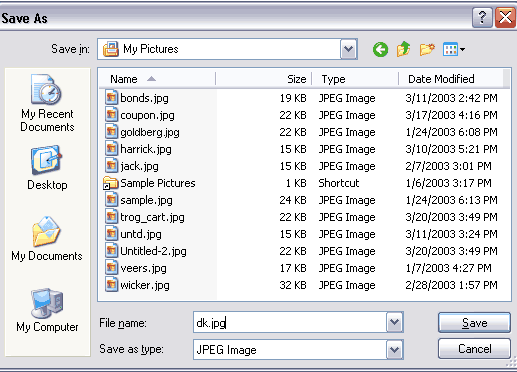
Back to the Main Menu
| |
