Connection Options - BlueLight Internet - To access the Connection Options screen, click Setup on the BlueLight Internet logon screen.
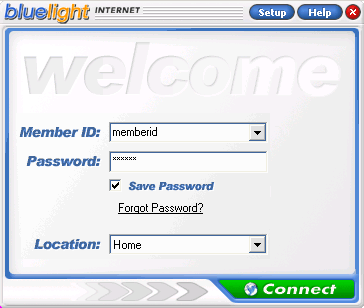 - On the Welcome to BlueLight Internet Setup screen, click Connection.
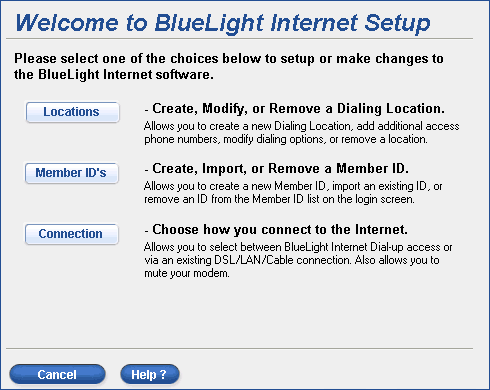 - The Choose a Connection Type window will appear.
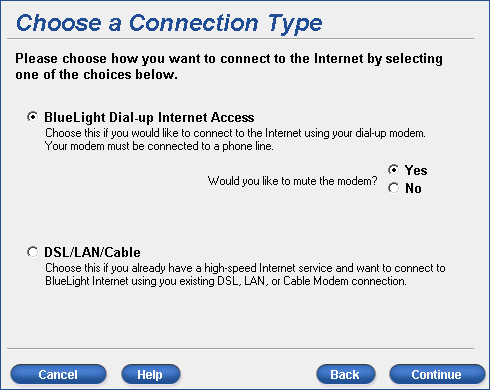 Connection Settings There are two ways to connect to BlueLight Internet. The most common way our users connect is via a dial-up modem connection. To connect to BlueLight Internet via a modem, ensure that the BlueLight Dial-up Internet Access circle is checked in the Connection Type settings section.
If you have DSL, cable or are currently using a LAN connection, you may also connect to BlueLight Internet through your existing Internet connection. Just check the circle next to Use Another Connection. Mute Modem Speaker In an effort to ensure that you achieve a smooth connection to the Internet, we have improved our dialer by allowing you to select multiple access numbers to dial. If one number is busy or experiencing trouble, the BlueLight Internet dialer tries the next available number until a successful connection can be established. If the dialer has to try several numbers, it may take some time before you are connected. Rather than hear your modem repeatedly making noise, you can mute the modem by clicking the circle next to Yes for the question, Would you like to mute the modem? If you prefer to hear your modem while you are being connected, click the circle next to No. Click Finish to save your new settings and return to the logon screen. If you would like to exit the screen without saving the settings, click Cancel. 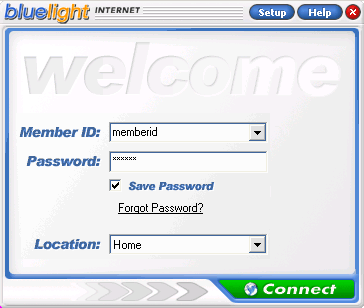 After making connection option changes, you will return to the Welcome screen. Ensure that your MemberID is selected and you have entered your password. Once this is done, click Connect. You will be connected to BlueLight Internet through the Internet connection you selected. Note: When connected to BlueLight Internet through the Use Another Connection option, you will be able to receive your BlueLight Internet email but may not be able to send it. For more information, click here.
| 