How do I Enable or Disable Email Scanning in Norton AntiVirus Online? Email Scanning helps you scan Incoming and Outgoing emails and provides protection against potentially harmful emails. To Enable Email Scanning in Norton AntiVirus Online, please follow the steps below: - Double-click the Norton AntiVirus icon on the desktop.
- Click Norton AntiVirus.
- Click Status.
- Click the Email Scanning link.
- Click Turn On button.
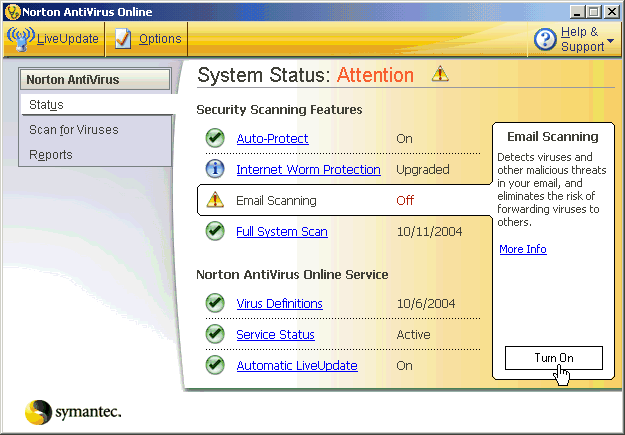 To Disable Email Scanning in Norton AntiVirus: - Double-click the Norton AntiVirus icon on the desktop
- Click the Options button.
- Click the Email link.
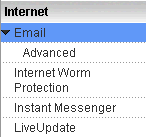 - Uncheck the box Scan incoming Email and Scan outgoing Email.
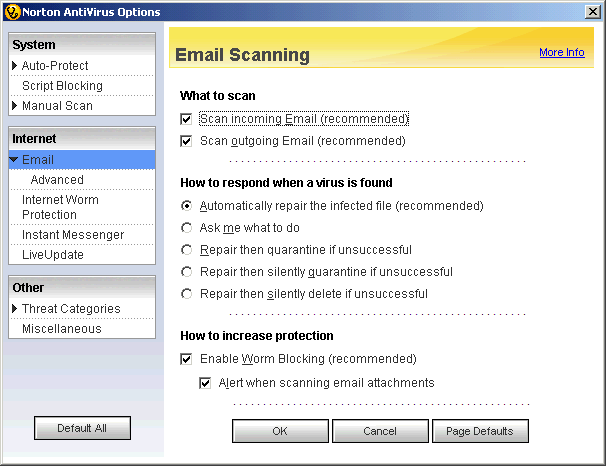 - Click OK.
- On the Protection Alert screen, select the time duration.
- Click OK.
If you need any further assistance, please click here for a list of available support options.
Related Items: How do I Install and Activate Norton AntiVirus Online?
How do I activate my Norton Program?
How do I scan for viruses in Norton AntiVirus Online?
How do I Enable or Disable Auto-Protect in Norton AntiVirus Online?
How do I Enable or Disable LiveUpdate in Norton AntiVirus Online?
How do I Disable Norton AntiVirus Online?
How do I Uninstall Norton AntiVirus Online? Return to Norton AntiVirus Online - Frequently Asked Questions page
|