

 Billing History & Billing History &
Account Info

 My Password My Password

 Update My Payment Info Update My Payment Info

 Update My Address Update My Address

 Billing Questions Billing Questions

 Access Numbers Access Numbers

 Connection Issues Connection Issues

 Email Questions Email Questions

 Get Bluelight Software Get Bluelight Software

 Safety/Security Safety/Security

 Contact Us Contact Us

|  |
How to download the BlueLight Internet software through AOL. Now is the perfect time to make the switch from AOL to BlueLight Internet! These pages will help make the transition go smoothly. BlueLight Internet and its services are not affiliated with or endorsed by America Online, Inc. |
Step 1: Sign Up Step 2: Install the Internet software BlueLight Internet and its services are not affiliated with or endorsed by America Online, Inc. - For instructions on signing up for Free BlueLight Internet service, click here.
A. Sign Up - To sign up for BlueLight Internet service, click here , or visit http://mybluelight.com the next time you are connected to the Internet. (If you'd like to sign up over the phone, just call
Note: If you are already a BlueLight Internet member and need an upgrade or a copy for a friend, click here to download, or click here for instructions with screen shots. - Select the level of service you would like, NetZero Internet Service, or NetZero HiSpeed. Add any additional services you would like, and proceed through to the checkout page.
- At this point, you'll need to create your NetZero Internet Member ID and password. Type the information in the boxes.
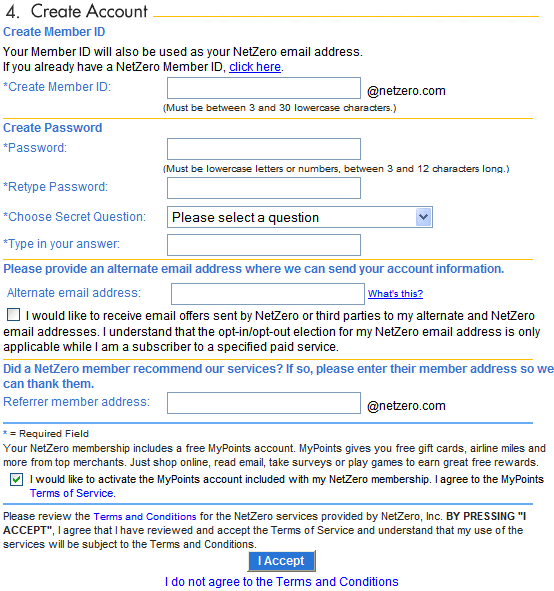
- You will be asked to choose a security question from the drop-down menu. Select one, and type the answer in the appropriate box.
Note: If you need to contact NetZero Internet customer service in the future, our representative will ask you for the answer to your security question in order to confirm your account. - Next, provide an alternate email address, choose if you would like to receive information from NetZero Internet partners, and indicate whether a current NetZero Internet member referred you to us.
- When you are finished, click the I Accept button to accept NetZero Internet's terms and conditions.
Note: Your account will not be created unless you agree to NetZero Internet's terms and conditions. - You will now be asked to provide your billing information, including billing address and phone number, as well as your credit or debit card information. Click the Submit button once you are finished.
- Your NetZero Internet account has now been created.
Click the Download Now button to obtain the NetZero Internet software, and select where you'd like to save it (we recommend you save it to your Desktop). Back to the Top B. Installing the NetZero Internet software - To install NetZero, click the Install button.
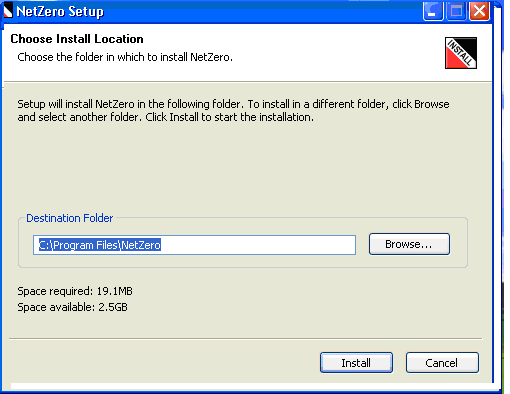
Note: If you want to change the destination directory, click on the Browse button and select a new destination. If you try to install NetZero into a directory that already contains NetZero, you will get an error message warning you about this. 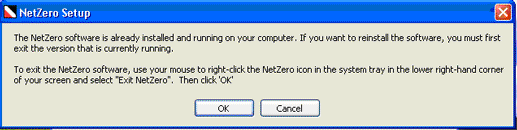
If you are sure you want to overwrite your version of NetZero on your hard drive, click OK, then Install. - Please wait while NetZero is being installed on your computer.
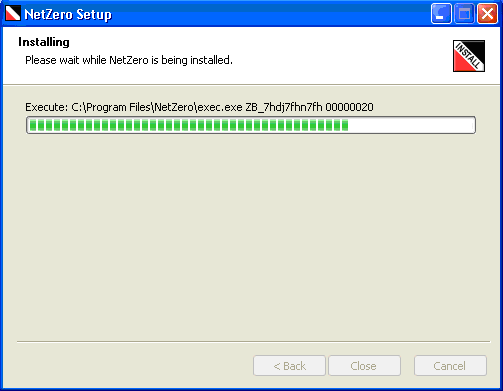
Once NetZero is successfully installed on your computer, you will see a Welcome screen. Follow the instructions on the screen to complete your NetZero setup. 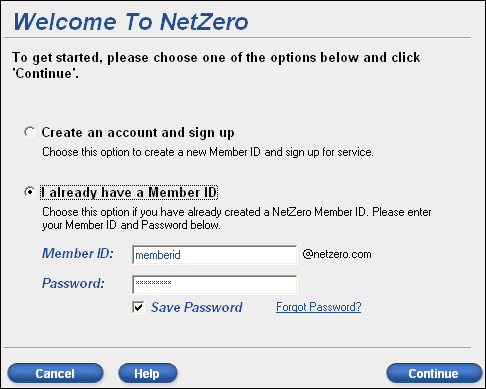
Back to the Top
| |
