Common Connection Errors / Solutions Problem starting BlueLight Internet If you are receiving an error stating "Problem starting BlueLight Internet," it could be due to another program conflicting with BlueLight Internet, or a corrupt install.
Please follow the steps below:
A. Reboot your computer Sometimes a simple reboot will fix the problem. To do this: - Click the Start button and select Shut Down.
- Select Restart.
- Launch BlueLight Internet after Windows restarts.

B. Disable Background Programs If rebooting did not help, you may need to disable any programs running in the background (usually found in your system tray in the lower-right hand corner). To do this, please try the following: - Press and hold the Ctrl, Alt and Delete keys at the same time.
- A window appears listing all of the programs running on your system.
- For every program EXCEPT Explorer and Systray, click once on each program listed to highlight it, and then click End Task.
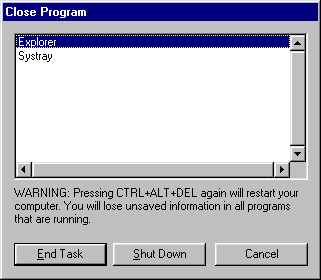
Note: Each time that you click on the End Task button, you will have to press and hold the Ctrl, Alt and Delete keys to bring the Close Program window back up. - Try your BlueLight Internet connection again. If this resolves the problem, close BlueLight Internet and restart your machine. Repeat the above steps, clicking End Task for only one program at a time. Each time you use End Task, try your BlueLight Internet connection again. If you encounter the error again, you will know which program is creating the conflict.

C. Reinstall BlueLight Internet If your problem persists, you should uninstall and reinstall the BlueLight Internet software. Click Here for instructions on how to preform this process. 
| 