Common Connection Errors / Solutions "BlueLight Internet Screen Flashes and I Can't Log On" The BlueLight Internet software may have a corrupt file that is causing an error. To resolve this issue, you will need to uninstall and reinstall the software. Before proceeding, please make sure you have the BlueLight Internet software either on CD or a copy of the BlueLight InternetSetup.exe file on your hard drive. If you do not have the BlueLight Internet software, click here to download it. Once you have the BlueLight Internet software, please follow these steps to completely uninstall and reinstall BlueLight Internet: - Click on the Windows Start button, point to Settings and select Control Panel.
- Double-click the Add/Remove Programs icon.
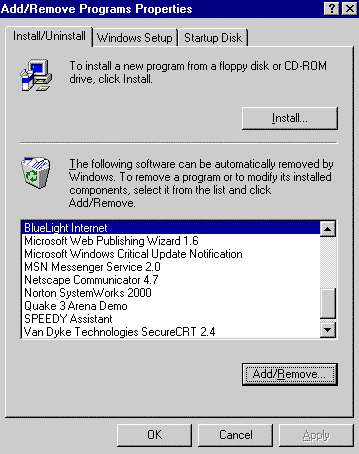 - Highlight BlueLight Internet and click on the Add/Remove button.
- Click OK and close the Control Panel.
- On your desktop, double-click the My Computer icon.
- Double-click the Dial up Networking icon.
- Click once on the BlueLight Internet icon to highlight it, then press the Delete key on your keyboard to remove it.
- Click on the Windows Start button, point to Programs and select Windows Explorer.
 - On the left side of the window, find the Program Files directory and click the + next to it. Find the BlueLight Internet directory, click on it once to highlight it, then press the Delete key on your keyboard to remove it.
- Close any open windows and reboot your computer.
Once you've uninstalled BlueLight Internet and have rebooted the computer, reinstall the software by inserting the CD or double-clicking on the BlueLight InternetSetup.exe file you downloaded from our Web site. If you downloaded the software but are having trouble finding it, please follow these steps: To locate the BLQSSetup.exe file using Windows 95/98, please follow the steps below. - Click the Windows Start button, point to Find and select Files or Folders.
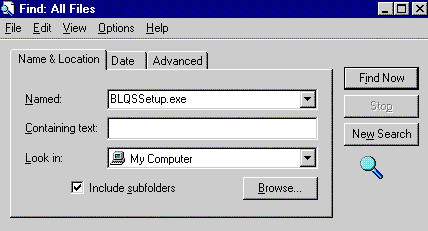 - In the Named field, type BLQSSetup.exe
- Ensure that the Look in field indicates My Computer.
- Click on the Find now button.
- When the BLQSSetup.exe file is found, double-click on it to run the installation program.
- When the installation is complete, retry your BlueLight Internet connection.
Once the new installation has been completed, double-click the BlueLight Internet icon on the desktop to connect. Windows 95 Users: If the steps above do not resolve your problem, click here.
| |
