Common BlueLight Internet Companion Errors / Solutions Can I hide or minimize the BlueLight Internet Platinum Toolbar or BlueLight Internet Companion? On the BlueLight Internet Platinum Companion are several buttons near the red Disconnect button.  If you click the minimize  button next to Help, then the Toolbar will be minimized and appear on your taskbar. To bring the Toolbar back into view, click the BlueLight Internet program in your taskbar. button next to Help, then the Toolbar will be minimized and appear on your taskbar. To bring the Toolbar back into view, click the BlueLight Internet program in your taskbar. If you would like to view the BlueLight Internet Platinum Companion in a floating window mode instead of a toolbar, click the resize  button. The floating Toolbar will appear. button. The floating Toolbar will appear. 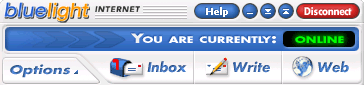 If you click inside any window while the floating Toolbar is showing, the Toolbar will disappear in the background. To bring the Toolbar back into view, click the BlueLight Internet program in your taskbar.
If you are a free BlueLight Internet user, you will not be able to hide or minimize the BlueLight Internet Companion. Advertising within the BlueLight Internet Companion is the key to BlueLight Internet being able to provide free Internet access, similar to commercials on radio and television, which pay for the programming that you see or hear. In order for BlueLight Internet to continue to provide free Internet access and free email, the BlueLight Internet Companion must remain in the viewing area at all times. The BlueLight Internet Companion is a window that has specific characteristics that define its size in terms of pixels. It will always be a certain number of pixels high and a certain number of pixels wide. If your screen resolution is set low, for example at 640 x 480, the BlueLight Internet Companion is still going to take the same number of pixels, for instance 600 x 100. 600 pixels out of 640 is a large chunk of your display screen.
Note: The minimum screen resolution required to run BlueLight Internet is 800 x 600. If you are using a screen resolution lower than this, you will experience problems using BlueLight Internet. If you increase the screen resolution, the BlueLight Internet Companion will appear much smaller. For instance, it may only take 600 pixels out of 1068. We strongly recommend that you set your monitor resolution to 800 x 600 on 14 inch and 15 inch monitors and 1024 x 768 for 17 inch or larger monitors for the best Internet experience. Please verify that your monitor and video card support this resolution before making any changes. To adjust your screen resolution, please follow the steps below. Windows XP users: - Click on the Windows Start button, point to Settings and select Control Panel.
- Double-click on the Display icon.
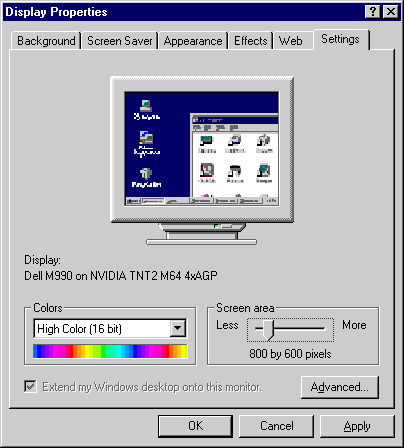 - Select the Settings tab.
- Under Screen Area, ensure that your display is set to at least 800 x 600 pixels.
Note: Click on the slider and move it to the right while holding down the mouse button to increase your resolution settings.
- Click OK.
If you would like to move the BlueLight Internet Companion to a new location, follow the steps below: Dock the BlueLight Internet Companion  To dock the BlueLight Internet Companion, use the arrows next to the Disconnect button in the upper-right corner of the BlueLight Internet Companion or click on the Options button at the top edge of the BlueLight Internet Companion, point to View and select Dock Top or Dock Bottom from the drop-down menu.
| 