Common BlueLight Internet Companion Errors / Solutions "The software is making a clicking noise" The advertisements displayed in the BlueLight Internet Companion are in HTML format, the same format that Web pages are written in. Because of this, when an advertisement is displayed, it is treated in the same manner as Web pages displayed in your Web browser. The clicking sound you hear as the advertisements change in the BlueLight Internet Companion is due to the Start Navigation and Complete Navigation sounds set in your system. Internet Explorer users may recognize these sounds, because Internet Explorer is by default set to play this sound whenever a new Web page is displayed. This feature will cause a clicking sound every time you click on a Web page link or the page you are viewing is changed or refreshed. Because the BlueLight Internet Companion advertisements are in HTML format, some users may notice a clicking sound whenever a new ad is displayed. This is not a feature of the BlueLight Internet software, but rather a setting selected in your system. If you would like to turn off this feature in your system, please follow the steps below.
Note: Internet Explorer uses these same sounds when Web pages are displayed or refreshed. The following instructions will show you how to turn off the Start Navigation and Complete Navigation sounds for all programs, meaning that the sounds will no longer be played in the BlueLight Internet Companion or when browsing the Web in Internet Explorer. - Click on the Windows Start button, point to Settings and select
Control Panel. - Double-click the Sounds icon.
 - Scroll down until you find Windows Explorer.
- Click once on Start Navigation to highlight it.
- In the Sound section, click on the down arrow in the Name box and select None.
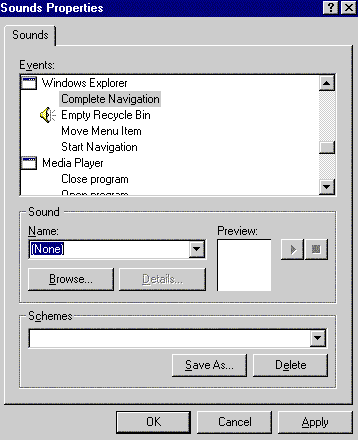 - Click once on Complete Navigation to highlight it.
- In the Sound section, click on the down arrow in the Name box and select None.
- Click OK and close the Control Panel.
| |
