Common Connection Errors / Solutions Note: This page is enhanced with special links that define technical terms.
Pass your mouse over these links to activate them. |
Error: Kernel32
Kernel32 errors can be caused by various software conflicts or outdated hardware device drivers. Because this type of error can be caused by so many factors, some troubleshooting will be necessary in order to find the solution.
A. Adjust your Hardware Acceleration The first step is lowering your Hardware Acceleration. To do this, please follow the steps below. - Click the Windows Start button, point to Settings and select Control Panel.
- Double-click the System icon and select the Performance tab.
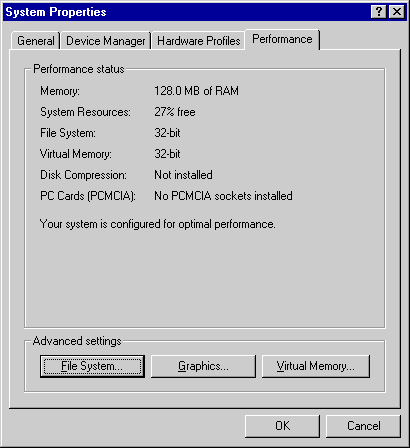 - Click the Graphics button.
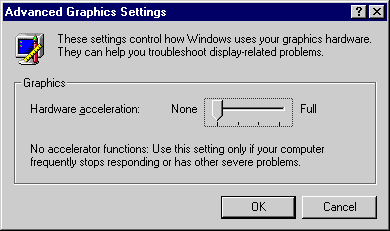 - Click and hold the mouse button on the slider bar and drag it all the way to the left.
- Click OK and OK again.
- Try your BlueLight Internet connection again.
- If this fixes the problem, follow Steps 1 through 5 again, increasing the acceleration one notch at a time until the problem re-appears. Repeat Steps 1 through 5 once more and lower the slider bar one notch for the permanent setting.
If this resolves the issue, you will need to upgrade your video drivers. Contact your video card manufacturer for the latest drivers. 
B. Close other programs running to conserve system resources To conserve system resources, disable all programs running in the background by following these steps: - Press and hold the Ctrl, Alt and Delete keys at the same time.
- Press and hold the Ctrl, Alt and Delete keys at the same time.
- A window appears listing all of the programs running on your system.
- For every program EXCEPT Explorer and Systray, click once on each program listed to highlight it, and then click End Task.
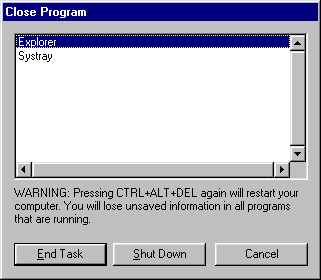
Note: Each time that you click on the End Task button, you will have to press and hold the Ctrl, Alt and Delete keys to bring the Close Program window back up. - Try your BlueLight Internet connection again. If this resolves the problem, close BlueLight Internet and restart your machine. Repeat the above steps, clicking End Task for only one program at a time. Each time you use End Task, try your BlueLight Internet connection again. If you encounter the error again, you will know which program is creating the conflict.
After disconnecting from BlueLight Internet, you can launch the applications that you had closed again by rebooting your computer. 
C. Disable Active Desktop and Auto-hide To disable Active Desktop and remove the Auto-hide feature on the taskbar, please follow these steps:
Deactivate Active Desktop: - Right-click anywhere on your desktop.
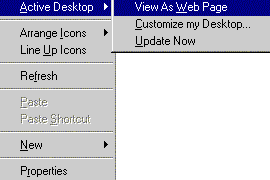 - From the pop-up menu, select Active Desktop.
- Make sure that nothing is checked.
- If Active Desktop is not listed, then you do not have Active Desktop installed.
Deactivate Auto-hide: - Click the Windows Start button, point to Settings and select Taskbar & Start Menu.
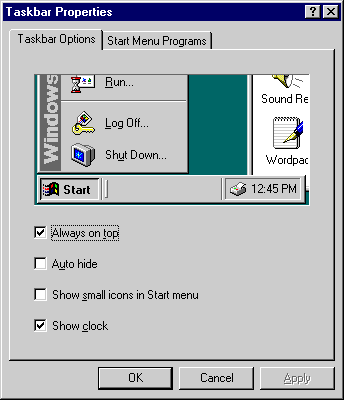 - Uncheck the Auto Hide box and click OK.

D. Uninstall and Reinstall the BlueLight Internet software Click here for instructions on how to uninstall and reinstall the BlueLight Internet software. 
E. Windows 95 Users: Update Winsock If you are running Windows 95, you should also update Winsock. Click here for more information. 
| |
