Common Browser Errors / Solutions "Error: Proxy Server" If you receive this error message, your browser is set to use a proxy. Because BlueLight Internet does not need a Proxy Server, this browser setting creates a conflict. This problem can be easily remedied by disabling the proxies in your default browser. Internet Explorer Users: - Click on the Windows Start button, point to Settings and select Control Panel.
- Double-click on the Internet or Internet Options icon.
- Select the Connections tab.
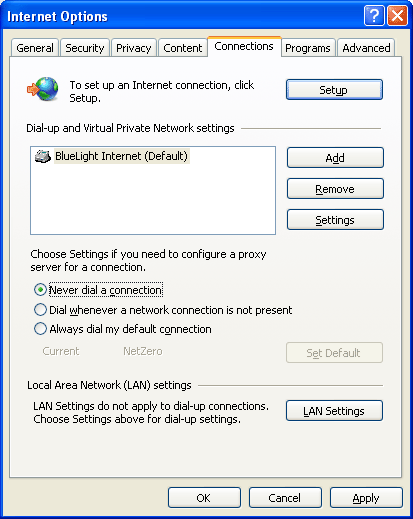 - Click on the LAN Settings button.
Note: For Internet Explorer 4.0 users only, click on the Settings button.
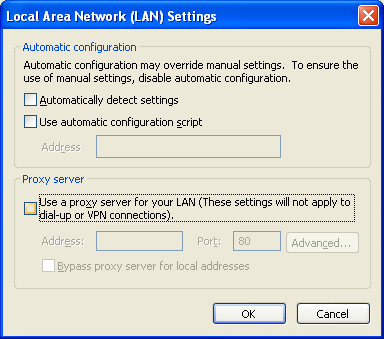 - Uncheck the Use a proxy server for your LAN (These settings will not apply to dial-up or VPN connections) box and click OK.
- Click OK again to exit.
You should now be able to view all Web sites through BlueLight Internet.
| |
