Common Connection Errors / Solutions "Modem does not exist, is not plugged in or is out of service." If the modem is external, ensure that the power switch is on. Restart Windows and continue with the following steps. A. Check modem diagnostics - Double-click on the My Computer icon on your desktop.
- Double-click on Control Panel icon.
 - Double-click the Modems.
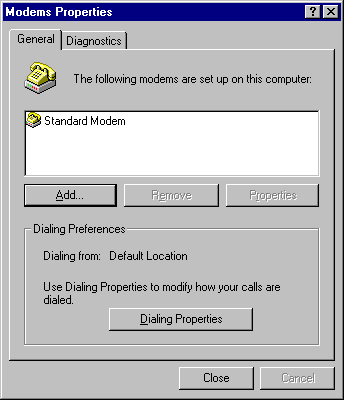 - Click on the Diagnostics tab.
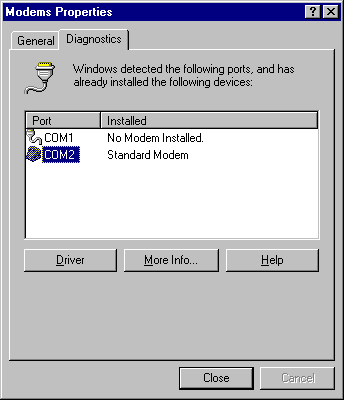 - Click on the Com Port where your modem is listed.
- Click the More Info button.
- If the modem is functioning properly, you will receive a response after a few seconds.
- The response includes information about your modem and its speed. If you do not receive a response or if you receive an error message, you will need to configure your modem. This may require that you reinstall your modem drivers and/or configure your modem settings. Please contact your modem or computer manufacturer for information on configuring your modem.
B. Verify server types - On your desktop, double-click on My Computer.
 - Double-click on the Dial-Up Networking icon.
 - Click on the BlueLight Internet icon.
 - From the File menu, select Properties.
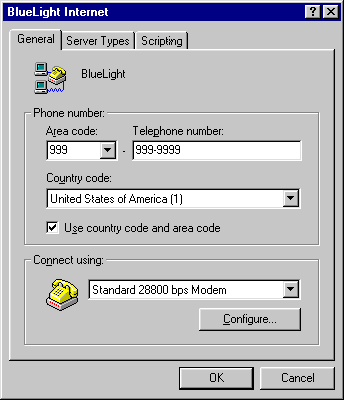 - From the Connect using list, select your modem.
- Select the Server Types tab.
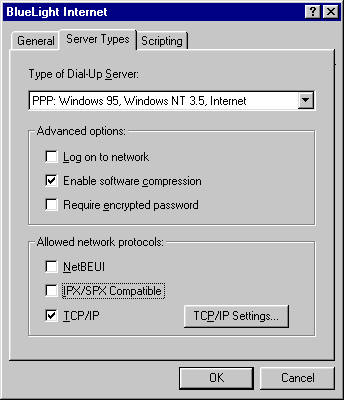 - Uncheck Log on to network.
- Check Enable software compression.
- Uncheck Require encrypted password.
- Uncheck NetBEUI.
- Uncheck IPX/SPX Compatible.
- Check TCP/IP.
- Click OK to exit.
This should resolve the issue. Try connecting to BlueLight Internet again.
|
