Error message in IE7: "Internet Explorer cannot display the webpage" If you are having trouble viewing Web pages and see this error when you are online, try the following troubleshooting steps: - View a web page
- Launch Internet Explorer 7.
- Type: http://www.netzero.net in the address bar, and press Enter.
- If you are able to connect to the NetZero Web site, it's likely that you received the error because of a problem at the other Web site. Try the other site again. If you receive the same error message contact the administrator of the Web site.
- Use the Delete Browsing History feature
- Open Internet Explorer 7 and select Delete Browsing History from the Tools menu.
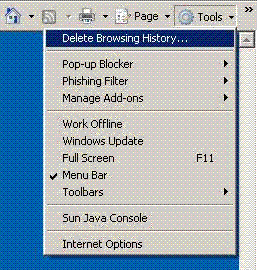
- Click Delete files next to Temporary Internet Files, and then click Yes.
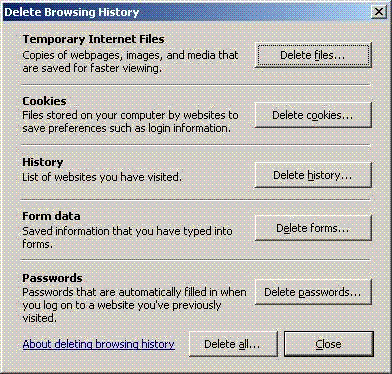
- Click Delete history under History, and then click Yes.
- Next to Form data, click Delete forms, and then click Yes.
- Click Close to finish.
- Use the Internet Explorer in the No Add-ons mode
- Click Start and select All Programs.
- Click Accessories and select System Tools.
- Click Internet Explorer (No Add-ons).
- Isolate the add-on that caused the issue
- Launch Internet Explorer, click Tools and select Internet Options.
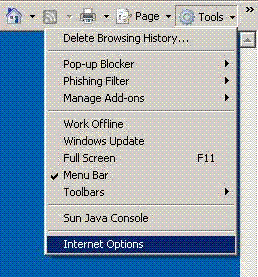
- Click the Programs tab and select Manage add-ons.
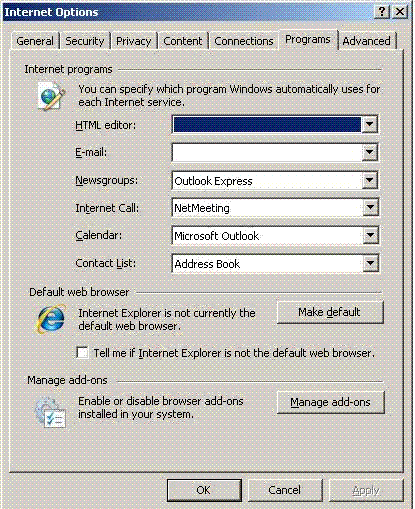
- Select an add-on in the Name list and click Disable.
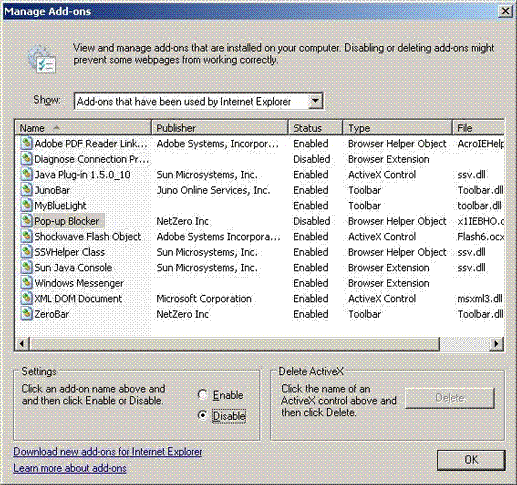
- Retry the Web page where you saw the error.
- Repeat steps 2 and 3 until you identify the add-on that causes the issue.
- Reset Internet Explorer Settings (RIES)
- Launch Internet Explorer, click Tools and select Internet Options.
- Click the Advanced tab.
- Click Reset.
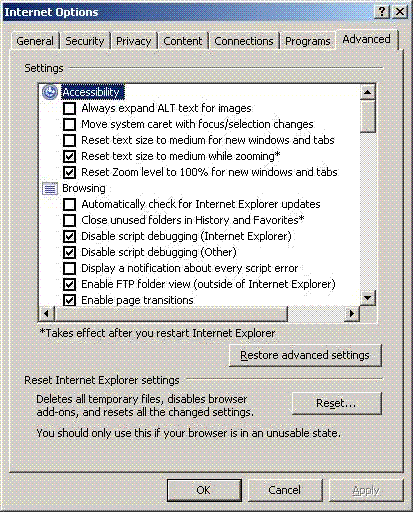
- Click Reset in the Reset Internet Explorer Settings dialog box.
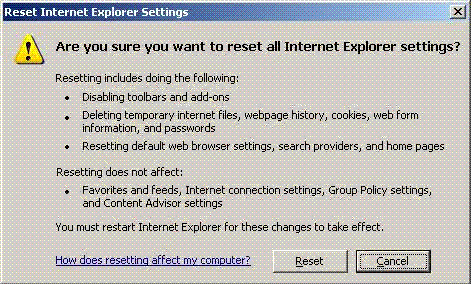
- When Internet Explorer 7 finishes restoring the default settings, click Close.
- Click OK twice.
- Restart Internet Explorer 7.
| |
