Common Email Errors / Solutions Netscape Mail - "Server not responding" This error may be caused by incorrect mail server settings. Identify and correct your settings by completing the instructions below: - Open Netscape Navigator.
- From the Options menu, select Mail and News Preferences.
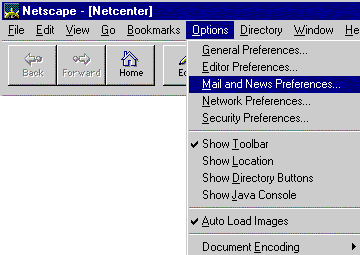 - Select the Servers tab.
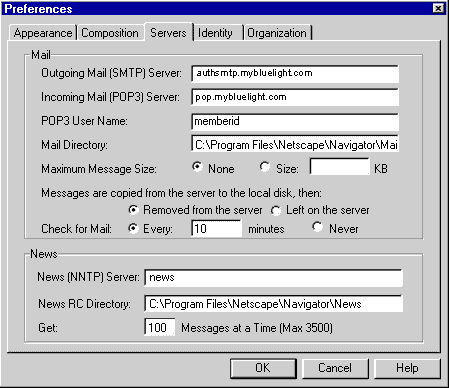 - In the Outgoing Mail (SMTP) Server text box, type authsmtp.mybluelight.com
- In the Incoming Mail (POP3) Server text box, type pop.mybluelight.com
- In the POP3 User Name text box, enter your Member ID.
- Select the Identity tab.
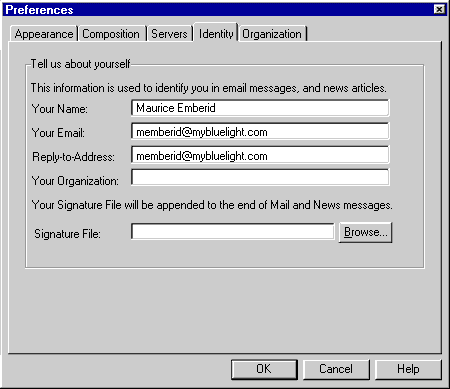 - In the Your Name text box, type your name.
- In the Your Email text box, type your email address.
For example: memberid@mybluelight.com - In the Reply-to-Address text box, type your email address.
For example: memberid@mybluelight.com - Click OK to exit.
| |
