Common Email Errors / Solutions Netscape Messenger - "Messenger Mailbox does not open when selected" - Exit Netscape Messenger.
- On your desktop, double-click the My Computer icon.
 - Double-click the main hard drive, which is usually C:.
 - Double-click the folder called Program Files.
 - Double-click the folder called Netscape.
 - Double-click the folder called Users.
 - In the Users folder, double-click the folder for the profile that you use.
Note: It will have your name or memberid on it.
 This folder should contain folders named Archive, Cache, News, etc. - If there is no folder called Mail, skip to step 10 below.
- If there is a Mail folder, right-click on it and rename it Old Mail.
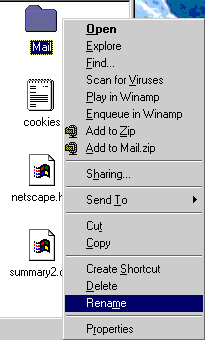 - Go to the File menu and select New > Folder. Name the new folder Mail.
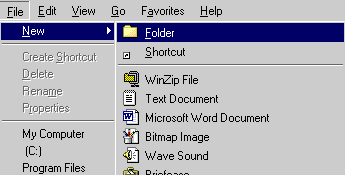 - Close all windows, restart Netscape Messenger and try opening mail again.
If you are still unsuccessful, try creating a new User profile: - Exit Netscape Messenger.
- Click on the Windows Start button.
- Point to Programs > Netscape > Utilities and click on User Profile Manager.
- Follow the directions to create a new User profile. This will create a new mail folder that enables Messenger to work correctly.
| |
