Common Macintosh Errors / Solutions Connection Failure - Could not connect using any of the specified phone numbers. This page applies to Mac OS X users only.
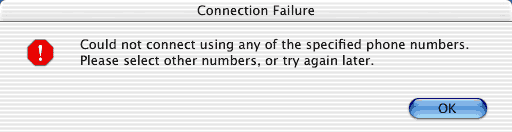 The Connection Failure message appears after all the numbers in your phone list are cycled through without connecting. When this happens, there are several things you can try to help get online:
A. Check that your modem is connected properly Please verify that a telephone cord is connected from the wall jack directly into your Macintosh's modem port. If you have other devices connected between the wall jack and the modem (such as fax machines, caller id boxes, or other phones), then these could be interrupting the dial tone. Try disconnecting all other devices - this may resolve the problem. You can then connect the devices to a different wall jack.
B. Try a different access number Your connection may have been dropped due to technical difficulties with the access number you are using. Try connecting to BlueLight Internet again. If the problem persists, try using another access number in your area. For instructions on how to change your access number, please click here.
C. Verify your modem settings If your modem is not configured correctly, BlueLight Internet will not function properly. To verify that your modem configuration is correct, please complete the following steps: - Go to the Apple Menu and select System Preferences...
- In the Internet & Network section, click the Network icon.
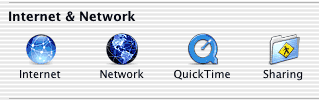 - Choose Internal Modem from the Show: dropdown menu.
- Click the Modem tab.
- Make sure the modem type next to Modem: displays your correct modem. Most Macintoshes come standard with an Apple Internal 56K Modem. Change the modem type accordingly.
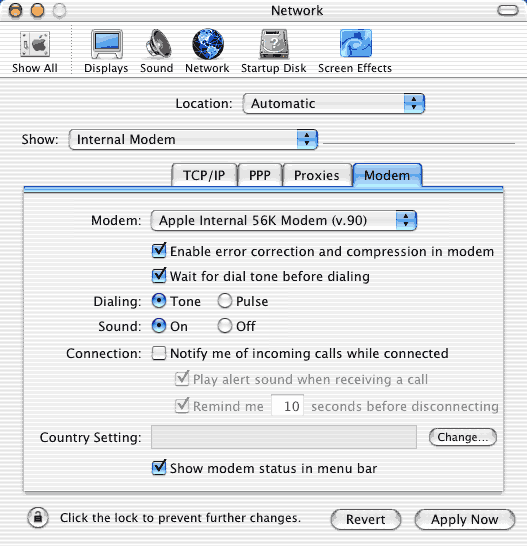 - Click Apply Now and exit the System Preferences.
| 