Extending Email Headers - Microsoft Outlook 2002 (Windows XP) Extending email headers will enable you to identify who sent you a particular email message and how that you received it. Complete the following steps to extend the header of an email and to file a complaint with BlueLight Internet regarding the spam or offending message. To show extended email headers in Microsoft Outlook: - Open the appropriate email message.

- From the View menu, select Options.
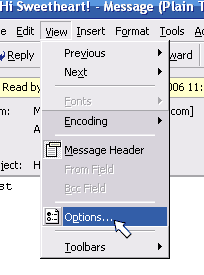
- Additional information including the return path, received-from data and the message ID will be displayed under Internet Headers.
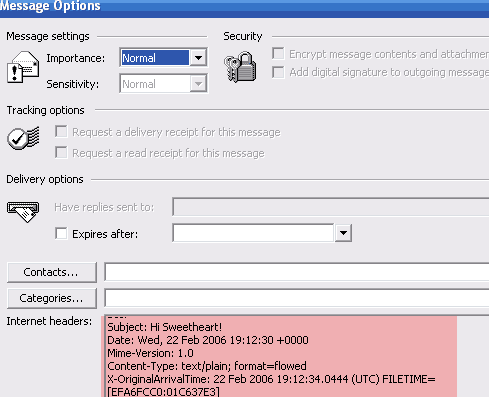
Note: If you do not see the Options command, make sure you click View on the toolbar in an open message window. The View menu on the standard Outlook toolbar does not have the Options command. To report spam or an offensive message, you will need to copy and paste the full header and the actual text of the spam or offensive message into a new email message. - Left-click at the beginning of the header text and drag over the entire header.
- Right-click and select Copy.
- Click on the Close button.
- Click on the New icon to open a new message.
- Click once in the text box of your new message.
- From the Edit menu, select Paste.
- Left-click in the spam or harassing email text box and drag over the entire message.
- Right-click and select Copy.
- Click once in the text box of the new message under the header text.
- From the Edit menu, select Paste.
- Enter spamdesk@support.mybluelight.com in the To: field.
- Click on the Send button to report your problem.
| 