

 Billing History & Billing History &
Account Info

 My Password My Password

 Update My Payment Info Update My Payment Info

 Update My Address Update My Address

 Billing Questions Billing Questions

 Access Numbers Access Numbers

 Connection Issues Connection Issues

 Email Questions Email Questions

 Get Bluelight Software Get Bluelight Software

 Safety/Security Safety/Security

 Contact Us Contact Us

|  |
 |
Email Setup - Microsoft Outlook 97 - Open Outlook.
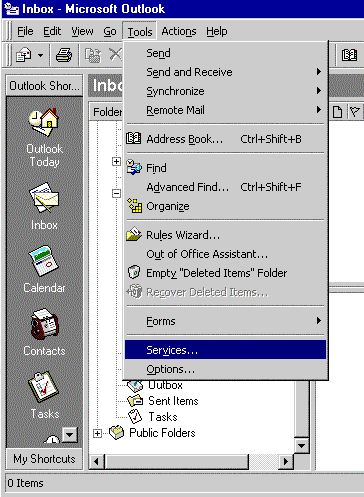 - From the Tools menu, select Services.
Note: If you do not see Services listed, select Accounts.
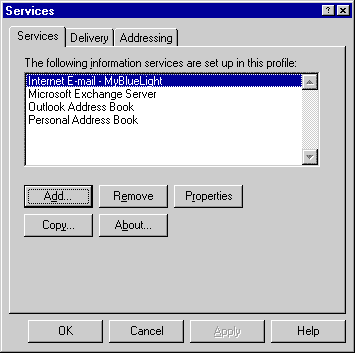 - Click once on Internet Email to highlight it.
- Click on the Properties button.
Note: If Internet Email is not listed:
1) Click on the Add button.
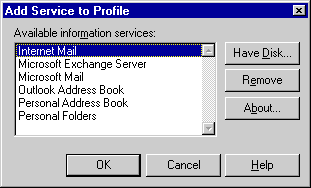
2) Click once on Internet Email to highlight it.
3) Click OK. 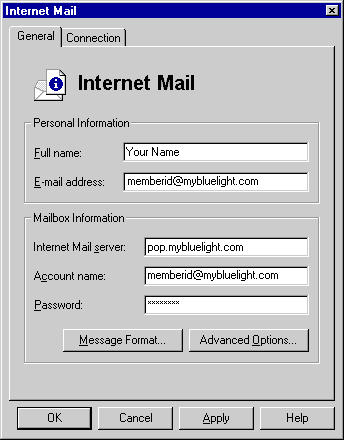 - In the Full name text box, type your name.
- In the Email address text box, type your email address.
For example: memberid@mybluelight.com - In the Internet Mail server text box, type pop.mybluelight.com.
- In the Account name text box, type your email address again.
- In the Password text box, type your password.
Note: Passwords are case sensitive. - Click on the Advanced Options button.
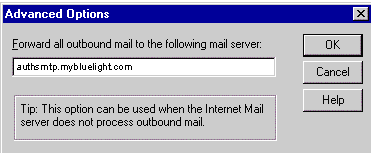 - In the Forward all outbound mail to the following mail server box, type authsmtp.mybluelight.com
- Click OK.
- Select the Connection tab.
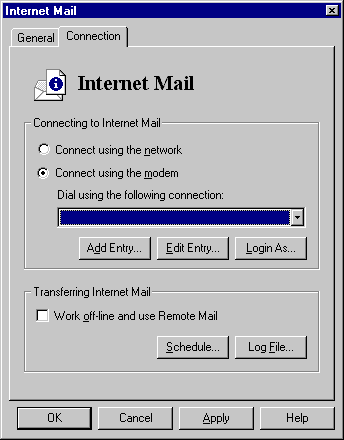 - Check the circle next to Connect Using the Modem.
- Click OK.
Note: If you have added the Internet Mail service, you will be prompted to restart Outlook. Click OK. - Click OK to close the Services window.
Note: Because of limits placed on your mailbox, you must complete the following steps to prevent your mail from being blocked or deleted.- From the Tools menu, select Accounts.
- Select the Mail tab and click on pop.mybluelight.com
- Click on Properties and select Advanced.
- Under the Deliver section, ensure that the Leave acopy of messages on server box is unchecked.
- Click OK to save.
| |
|
