Access Number Setup (Juno 5.0) Juno makes it faster and easier to set up your access numbers by offering you a choice of Basic Dialing Setup (for people who only use their computer from one location) or Advanced Dialing Setup (for people who need to set up multiple dialing profiles), allowing you to select as many numbers as you like, and recommending numbers based on call volume. To set up your Access Numbers: - Go to the Connection menu and select Access Number Setup and Selection.
- If you have more than one modem installed on your computer, Juno will require you to choose the modem you would like to use for your connection. Select the modem by clicking its name and click Next.
- Juno will allow you to choose between Basic Dialing Setup and Advanced Dialing Setup. If you plan to use your computer from only one location, select Basic Dialing Setup and click Next.
- If you plan to use your computer from more than one location, select Advanced Dialing Setup and click Next.
- Fill out your dialing profile and click Next.
- The new access number selection screen will present you with a list of numbers in your area.
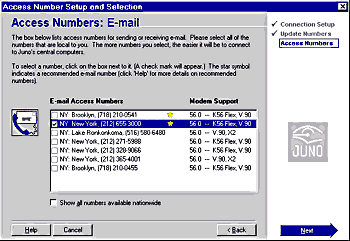
A phone number with a star next to it is a recommended number. Juno monitors its network of access numbers on a regular basis to provide the best service possible. We track call volume, performance, and coverage of our access numbers and take this information into account when making recommendations. A star does not necessarily indicate that a number is local for you, however.
WARNING: THE USE OF SOME TELEPHONE ACCESS NUMBERS MAY RESULT IN LONG DISTANCE CHARGES. IN SELECTING YOUR ACCESS NUMBER(S), PLEASE NOTE THAT ALTHOUGH AN ACCESS NUMBER MAY BE IN YOUR AREA CODE OR LOCATED IN YOUR GENERAL GEOGRAPHIC REGION, IT MAY NOT NECESSARILY BE A LOCAL NUMBER FOR YOU. YOU MAY INCUR SUBSTANTIAL TELEPHONE CHARGES IF YOU CHOOSE ACCESS NUMBERS THAT ARE NOT COVERED BY YOUR LOCAL CALLING PLAN. WE URGE YOU TO CHECK WITH YOUR TELEPHONE COMPANY TO FIND OUT WHICH NUMBERS ARE LOCAL FOR YOU BEFORE USING A NUMBER FROM THIS LIST.
Note: You are solely responsible for all telephone charges related to accessing our services. BlueLight Internet will not reimburse you for any such charges, including long distance or toll charges. If you are not sure whether a phone number is local, please contact your phone company to determine what charges you would incur for the call. The last column of the access number list indicates the maximum connection speed the access number will support. If this speed is 56K (which it is for most Web numbers), the column will also indicate which 56K protocols are supported. - Check off all of the numbers you would like to use by clicking inside the box next to them.
- Click Next to continue.
Telephone charges Juno's Free email service is completely free. Juno does not charge you for any part of the service, and provides 3,400 access numbers across the United States so that most members can check their email with a local call. If you select a long-distance access number, however, you may incur phone charges, the same way you do when you make a long distance voice call to a friend. The Juno software tries to match you with access numbers based on information provided by our telecom providers. If you are not certain whether a number is local to you, please consult your telephone company before selecting the number.
Other questions about access numbers: | |
