Changing Access Numbers If you are having trouble connecting to the BlueLight Internet service, one solution is to change the access numbers you currently use to connect. Change access numbers and verify your dialing preferences Sometimes a bad access number may prevent you from making a successful connection. Pay special attention to the number listed on your BLTV screen during the connection process. If your connection fails after dialing the first access number, try removing that number from your selected list of access numbers and add other numbers that are local to you. Also, verify your dialing preferences. WARNING: THE USE OF SOME TELEPHONE ACCESS NUMBERS MAY RESULT IN LONG DISTANCE CHARGES. IN SELECTING YOUR ACCESS NUMBER(S), PLEASE NOTE THAT ALTHOUGH AN ACCESS NUMBER MAY BE IN YOUR AREA CODE OR LOCATED IN YOUR GENERAL GEOGRAPHIC REGION, IT MAY NOT NECESSARILY BE A LOCAL NUMBER FOR YOU. YOU MAY INCUR SUBSTANTIAL TELEPHONE CHARGES IF YOU CHOOSE ACCESS NUMBERS THAT ARE NOT COVERED BY YOUR LOCAL CALLING PLAN. WE URGE YOU TO CHECK WITH YOUR TELEPHONE COMPANY TO FIND OUT WHICH NUMBERS ARE LOCAL FOR YOU BEFORE USING A NUMBER FROM THIS LIST. To change access numbers and verify your dialing preferences: - Double-click the BlueLight Internet icon.
- Click Settings on the Welcome screen and then click Locations.
- Select your location (e.g. Home) and click Modify.
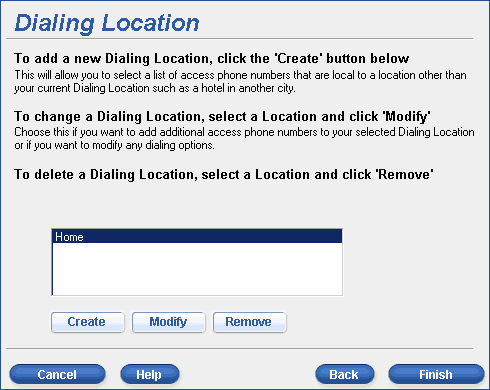
- On the Set-Up a Dialing Location screen, verify the number of the telephone line connected to your computer. Do not turn off call waiting unless you have it enabled/active on your telephone line.
- Click Continue.
- The next screen allows you to select local access numbers. Check all the local numbers available to you. If you dial 10-digits to reach someone within the same area-code, check the Area Code box for each selected access number. If you dial 11-digits to reach someone within the same area-code, check the Dial 1 and Area Code boxes for each selected access number.

- Click Continue and then click Finish to proceed to the logon screen.
- Retry the BlueLight Internet connection.
Click here for instructions on how to change your connection options.
Other questions about access numbers: | 