Sorting Messages (Juno 4.0) To sort the messages on the Read screen or the search results screen, click the From, Subject, Date, Attachments, or Status headers at the top of the columns in the message list. If you click once, the messages will be sorted in ascending order (A, B, C). The header will indicate this with an embossed, upward-pointing triangle. If you click twice, the messages will be sorted in descending order (C, B, A), which is indicated by an embossed, downward-pointing triangle. Juno ignores the Re: and Fw: categories, so messages in the same thread of messages will be grouped together. 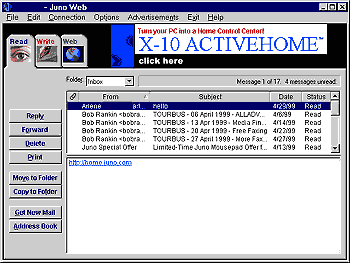
The message list The Read screen lists the messages in your inbox, indicating whether any have attachments (by showing a paperclip next to those that do), and telling you what the Sender, Subject, Date, and Status of the messages you've received are. Unread messages appear in bold. When you select a message in the message list, its text appears in the message area below. You can move among messages by using your mouse to select a new message or by pressing N to go to the next message or P to go to the previous one. You can also select multiple messages using standard Windows shortcut keys. Tip:If the text for any column is too long to display properly, place your cursor over it. A pop-up box (or "titletip") will display the entire contents of the column. You can also change the column size by placing your cursor on the edge of the column header so that the cursor displays as a two-headed arrow, then pressing down your mouse button and dragging the column border to the side to widen or narrow it.
Other miscellaneous questions | Learn what a blind carbon copy is and how to send one in Juno 4.0. | | Find out about Juno's new sound capabilities, including how to turn them on or off. | | You will see a new Juno icon on your computer screen. It will also appear in the Juno title bar once you have entered your account, color-coded to the level of service you have selected. | | Juno 4.0 indicates how you have sorted your messages with an embossed triangle in the column header. | | If you participate in mailing lists or other public forums, you may be worried about strangers seeing your full name. You can set Juno 4.0 to include only your email address, not your name, in the From line of outgoing messages. | | This problem was a bug that has been corrected in the latest version of Juno. |
| |
