Blind Carbon Copies (bcc:) (Juno 4.0) A blind carbon copy (bcc) is a message sent to someone whose address remains invisible to other recipients of the same message. If you list multiple bcc: recipients, none of the bcc: recipients can see each other's addresses, but they can all see the addresses of the primary and carbon-copy recipients. 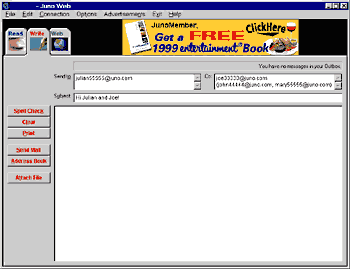 To send a blind carbon copy: - Go to the Write screen.
- Enter a primary recipient in the Send to box.
- If you like, enter carbon copy recipients in the Cc box.
- Put the address or alias of the blind carbon copy recipients in parentheses in the Cc box. For example, to send a blind carbon copy to feedback@support.mybluelight.com, type (feedback@support.mybluelight.com) in the Cc box. feedback@support.mybluelight.com will be able to see the addresses of the primary and carbon copy recipients; the primary and carbon copy recipients, however, will not be able to see that you sent a copy of the message to feedback@support.mybluelight.com.
- If you would like to list multiple blind carbon copy recipients, you can put all the addresses inside one set of parentheses, or each address inside a separate set of parentheses. For example, both (feedback@support.mybluelight.com, abuse@mybluelight.com) and (feedback@support.mybluelight.com), (abuse@mybluelight.com) will work.
Note #1:
You must list a primary recipient in the Send to box, and you must put the bcc: recipients in the Cc box. Note #2:
You can blind carbon copy mailing lists as well as individuals.
Other miscellaneous questions | Learn what a blind carbon copy is and how to send one in Juno 4.0. | | Find out about Juno's new sound capabilities, including how to turn them on or off. | | You will see a new Juno icon on your computer screen. It will also appear in the Juno title bar once you have entered your account, color-coded to the level of service you have selected. | | Juno 4.0 indicates how you have sorted your messages with an embossed triangle in the column header. | | If you participate in mailing lists or other public forums, you may be worried about strangers seeing your full name. You can set Juno 4.0 to include only your email address, not your name, in the From line of outgoing messages. | | This problem was a bug that has been corrected in the latest version of Juno. |
| |
